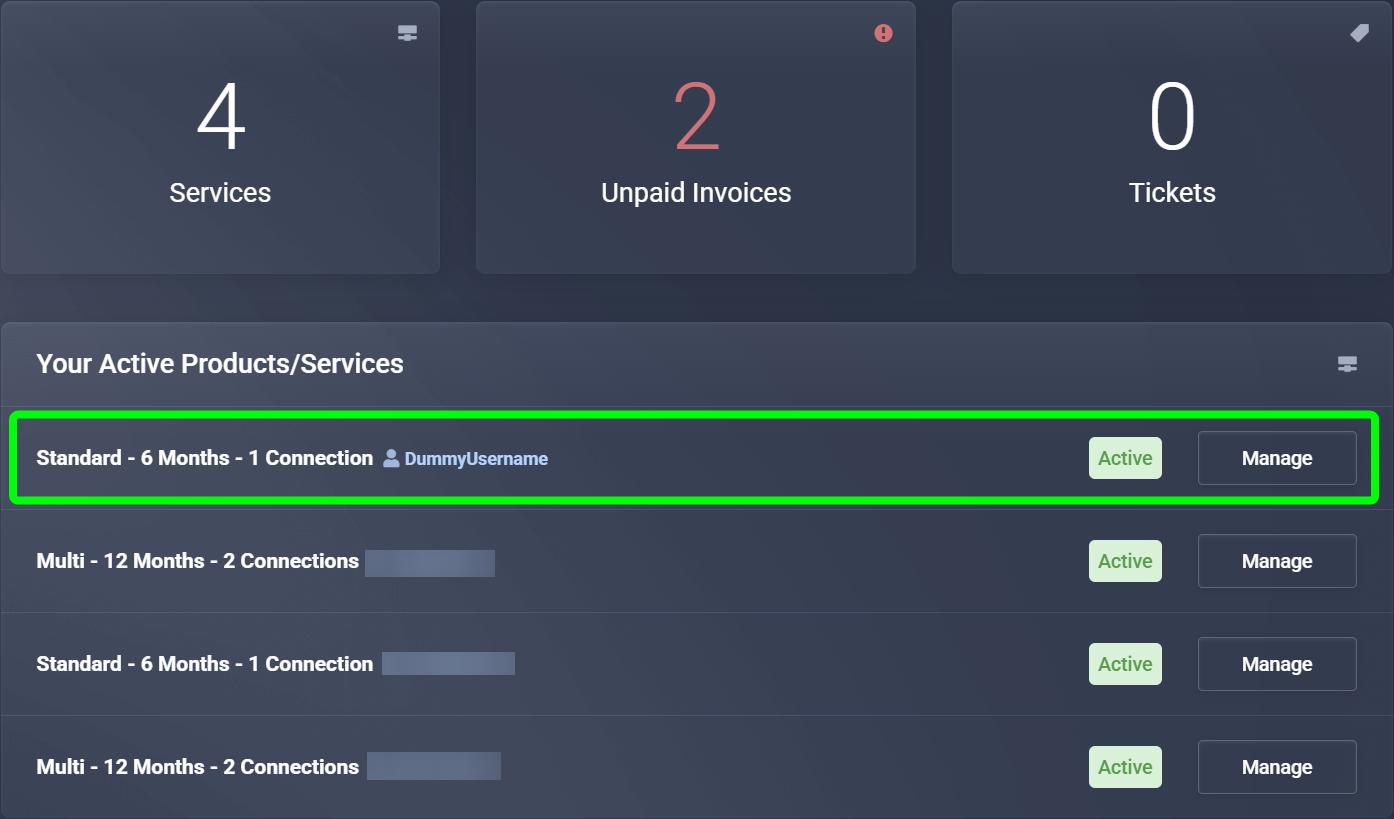ℹ️ Introduction: Payment with Your Own Wallet (Crypto)
In this guide, we show you step by step how to pay for an order in our shop using your own wallet with cryptocurrency.
Paying with your own wallet gives you maximum control, is secure, fast, and completely anonymous – with no third parties or extra fees like with voucher payments.
You can use any common wallet, whether Bitcoin, Ethereum, USDT, or another supported cryptocurrency. After payment, your IPTV access will be activated automatically and you will receive all information directly by email or in the client area.
We’ll now guide you through the entire order process – from selecting your access to activation.
⚙️ Step 1: Select your desired IPTV access
Choose the IPTV access you want to book in the shop and then click “Order Now” to add it to your cart.
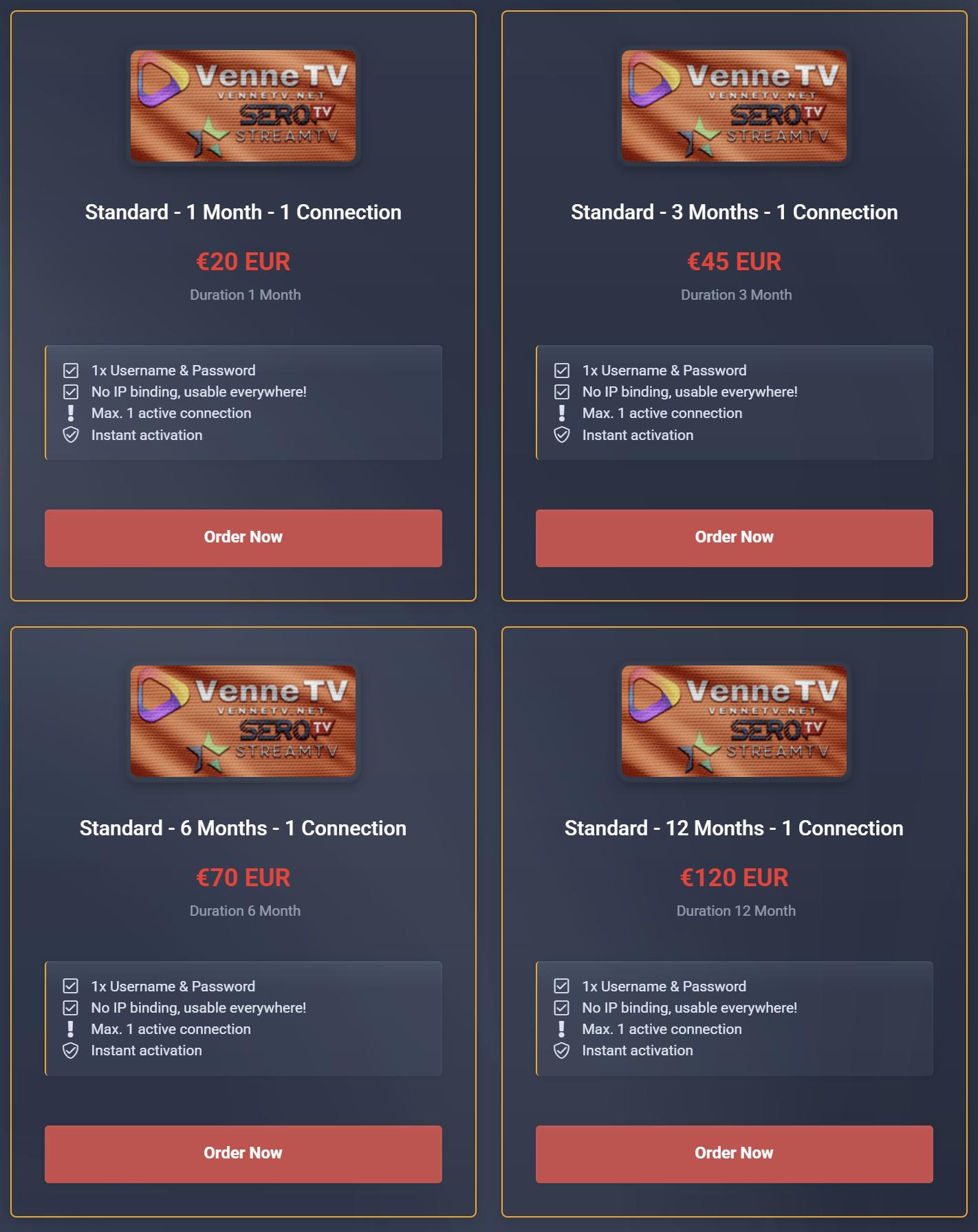
⚙️ Step 2: Select payment method – Own Wallet
At checkout, select your preferred payment method. Choose “Own Wallet” to pay by cryptocurrency.
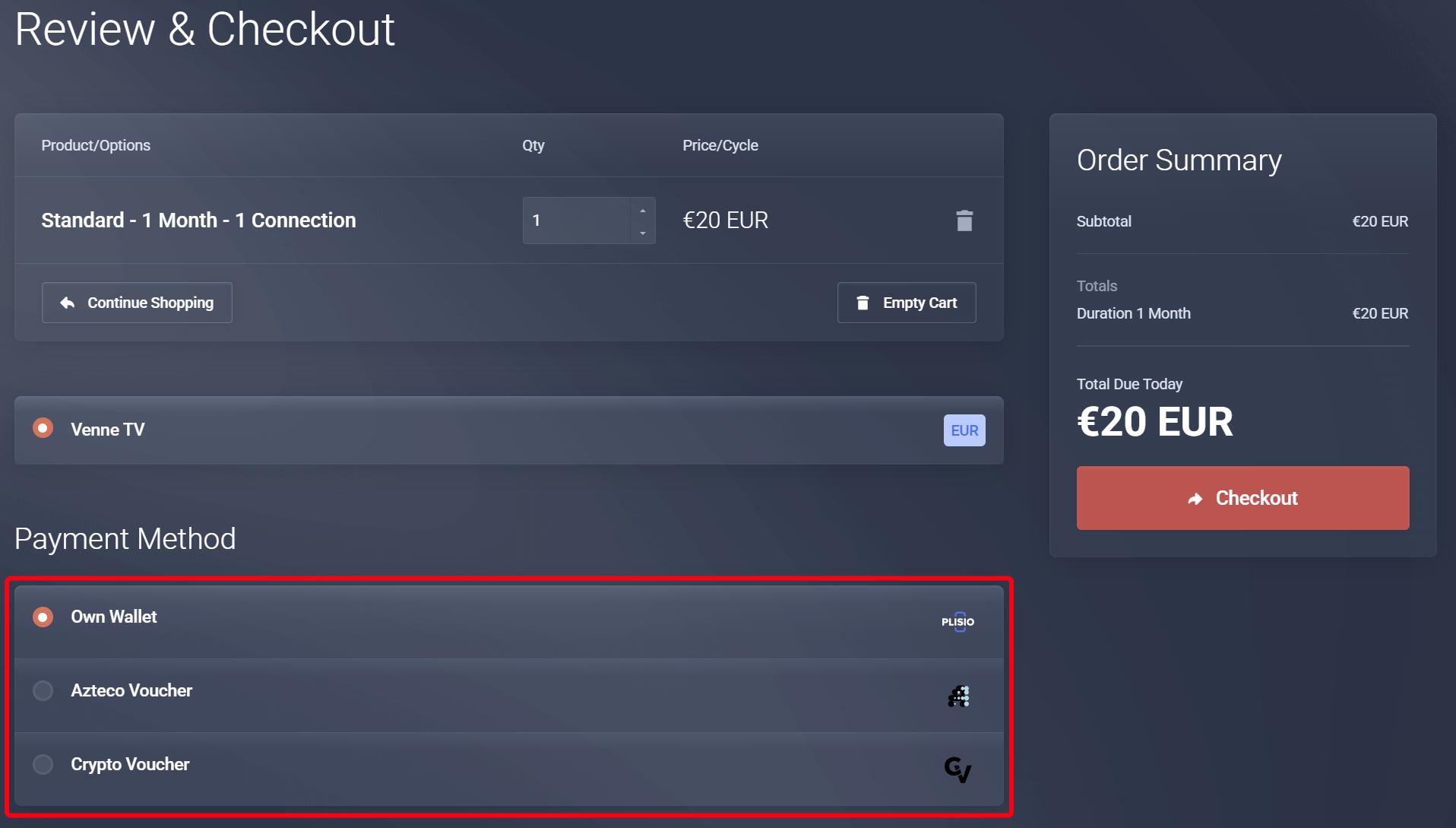
⚙️ Step 3: Proceed to invoice and start payment
After clicking “Order”, you’ll be automatically redirected to your invoice. Click Pay Now to start the payment process.
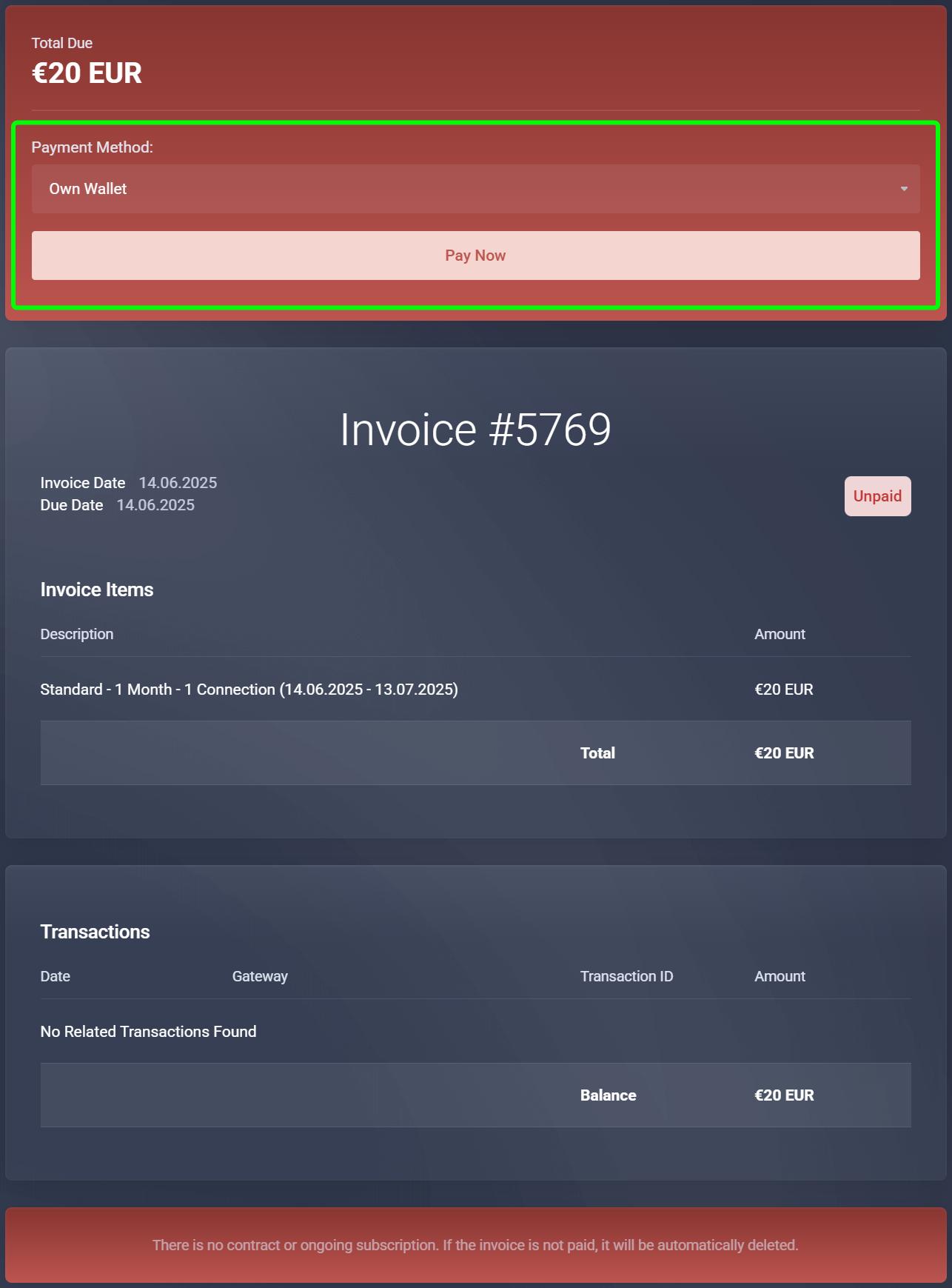
⚙️ Step 4: Select your cryptocurrency
In the payment module, you’ll see all available cryptocurrencies. Simply click on the desired currency.
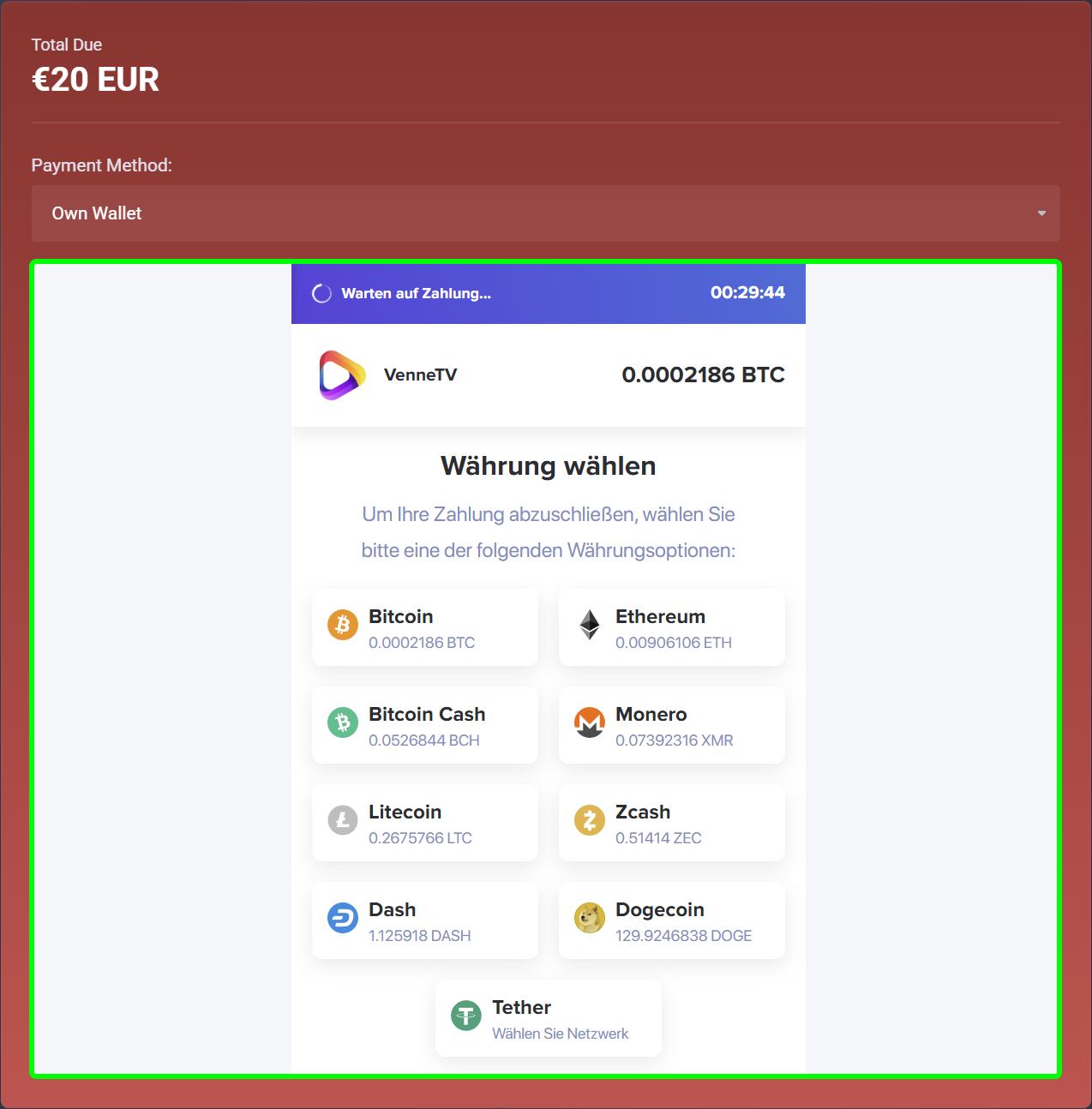
⚙️ Step 5: Payment details for your crypto transfer
Two important pieces of information will now be displayed:
- Amount in crypto: The exact amount you must send.
- Destination address (wallet address): The address your payment goes to.
Each invoice receives its own address, so we can assign your payment automatically. You can copy the amount and address with a click.
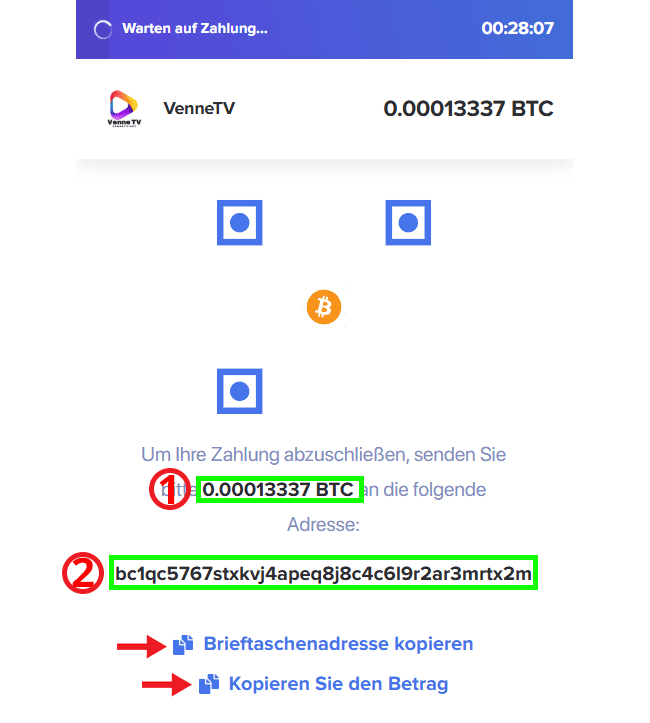
⚙️ Step 6: Make payment and confirm
Send the transfer from your wallet and wait until the transaction is confirmed on the network (usually a few minutes, maximum two hours). The status in your invoice will automatically change from “open” to “paid”.
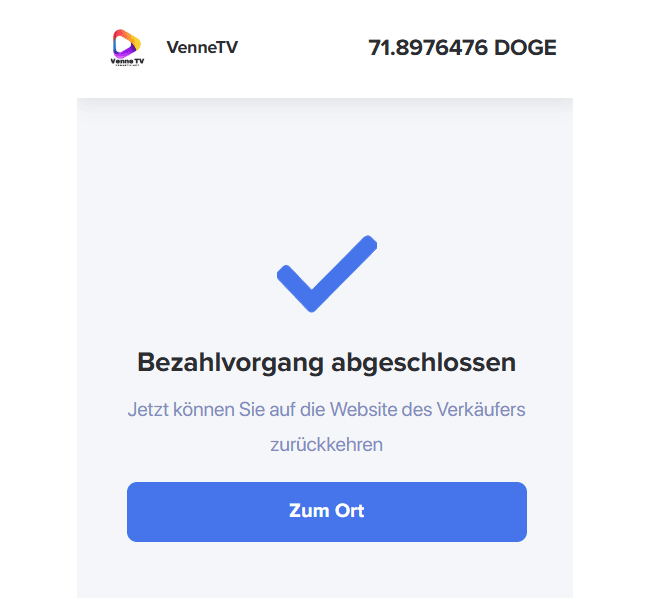
⚙️ Step 7: Access and manage your account
After payment is received, your access is immediately active. In the client area under “My Accesses” you will find all details and management options.